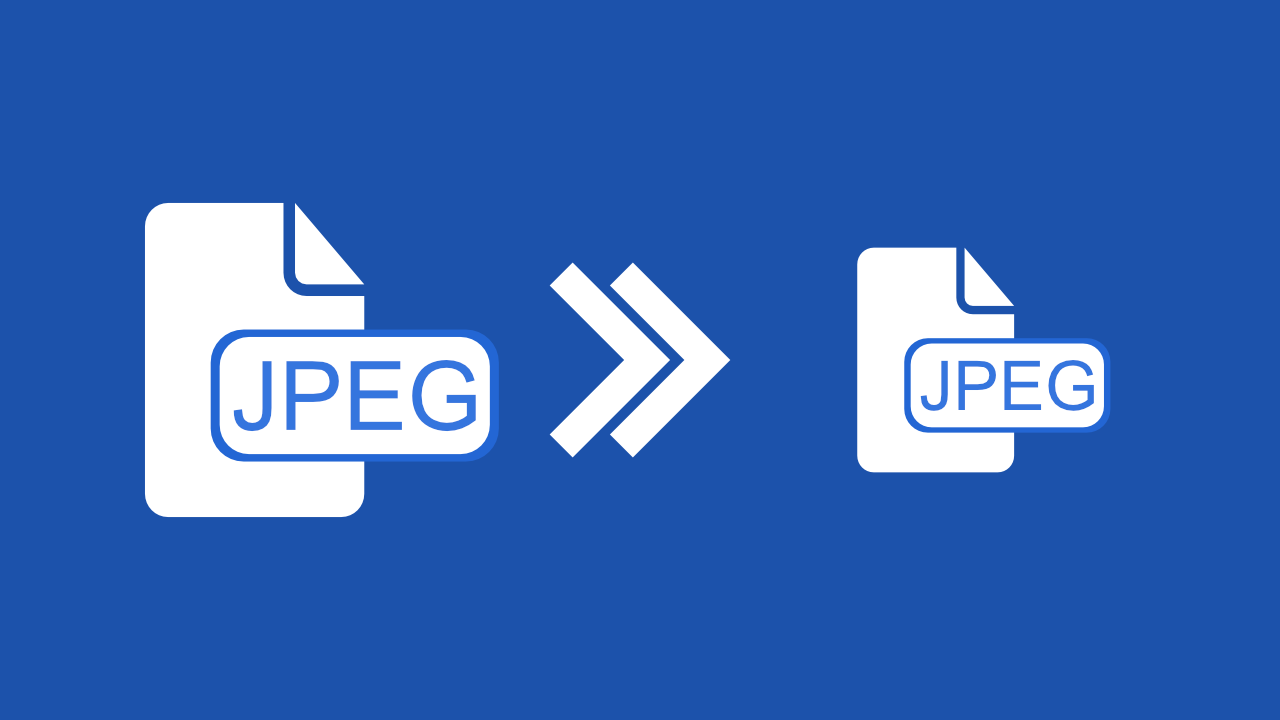
Have you ever wondered how your phone or camera can snap a picture, and within moments, it's stored as a JPEG—smaller, faster, and still looking crisp? Well, behind the scenes, there's an impressive process at work, shrinking massive image files to a fraction of their original size while maintaining stunning quality. But how does it actually work? Today, we're diving into the ins and outs of JPEG compression, breaking down each step in simple terms so you can fully understand this magical image-compression process.
What is JPEG?
JPEG (short for Joint Photographic Experts Group) is one of the most common image formats. It's the go-to choice for storing digital photos. The real magic behind JPEG is its ability to compress image files, making them significantly smaller without noticeable loss in quality.
To give you an idea, a high-quality uncompressed image could be a massive 46MB. After compression into JPEG, the same image can shrink down to just 4.1MB! But how does it do this while keeping the image sharp?
The answer lies in the compression process, which takes advantage of the way our eyes work and removes unnecessary data.
What Does JPEG Do?
In simple terms, JPEG works by analyzing the image and removing elements that our eyes can't easily see. When you compress an image with JPEG, you can control how much compression is applied. By adjusting the "quality" setting, you can decide how much space you want to save. As the quality decreases from 100% to 0%, the file size decreases as well.
As you compress more, the picture's resolution stays the same, but you may start to see some defects or "artifacts" appear. These defects look like small squares, but they're often hard to notice unless you zoom in. JPEG's goal is to make the file as small as possible without making the image look bad to the human eye.
The Steps of JPEG Compression
JPEG compression isn't just one magic trick—it's a series of smart steps designed to reduce the image size. Let's walk through the five key steps that make JPEG so efficient.
Step 1: Color Space Conversion
Images are made up of pixels, and each pixel has red, green, and blue (RGB) components that combine to create colors. JPEG starts by converting these RGB values into a different color space:
- Luminance (Brightness): This represents the brightness or lightness of a pixel and is important for defining the overall image contrast.
- Chrominance (Color): Represents the color information, including both hue and saturation.
This conversion leverages the fact that the human eye is more sensitive to brightness (luminance) than color (chrominance). By separating brightness from color, JPEG enables targeted data reduction in later steps while keeping the critical visual details intact.
Though no data is lost during this step, it sets the stage for efficient compression.
Step 2: Chrominance Downsampling/Chroma Subsampling
Chroma Subsampling is a technique applied after the color space conversion. Remember how we said that our eyes aren't great at seeing colors (chrominance) compared to brightness (luminance)?
Well, JPEG takes advantage of this fact by reducing the amount of color data. It shrinks the blue and red chrominance images by averaging them in blocks of four pixels. This makes the color data much smaller while keeping the luminance (brightness) unchanged. At this point, the image is already halfway compressed!
Step 3: Discrete Cosine Transform (DCT)
The Discrete Cosine Transform (DCT) is a mathematical technique used to convert the image data from the spatial domain (where the image is represented as a grid of pixels) into the frequency domain. The process helps identify which parts of the image contain the most important visual information, and which parts can be discarded.
The DCT breaks down the image into 8x8 blocks and converts each block into a collection of frequency values. Higher frequencies, which represent rapid changes in pixel values, like edges or noise, are often less noticeable to the human eye and can be simplified or removed.
Step 4: Quantization
Once the DCT is applied, the resulting frequency data undergoes quantization. In this step, the range of frequency values is reduced by dividing them by a set of constants called the quantization table. The process essentially rounds off the frequency values to simplify them.
Higher frequency values are more heavily quantized, meaning they lose more precision because they are less important to the overall image quality. This fourth step reduces the amount of data needed to represent the image, making the file smaller. However, too much quantization can lead to visible artifacts, like blockiness or blurring, especially at higher compression levels.
Step 5: Run Length and Huffman Encoding
After quantization, the data is still not compact enough for efficient storage. This is where Run Length Encoding (RLE) and Huffman Encoding come into play.
First, RLE is used to simplify long sequences of repeating data (like zeros) by storing the count of the repetitions rather than each individual value. Then, Huffman Encoding is applied, a technique that replaces frequently occurring values with shorter bit codes, making the file even smaller.
These two encoding methods work together to drastically reduce the file size without sacrificing much of the image quality!
Additional Notes
While JPEG is an incredibly efficient format, there are a few important things to consider:
- Compression Level: JPEG allows users to select the level of compression, but higher compression reduces the file size and can introduce visible artifacts like blurry edges or pixelation. This is a result of the quantization table values being too high, which leads to more zeros being added, making the file smaller but at the cost of image quality.
- High-Frequency Data Loss: Quantization reduces the precision of high-frequency data (details like sharp edges), which is why JPEG is great for smooth textures but can struggle with sharp lines and vector graphics.
- Not Ideal for Vector Graphics: JPEG is not the best choice for compressing vector graphics, as it can cause noticeable artifacts at the boundaries of shapes or lines.
Despite these limitations, JPEG remains the most popular image format, partly because it's old, well-understood, and royalty-free. However, newer formats like WebP or HEIF offer even better compression rates without compromising quality, making them attractive alternatives in certain contexts.
In Conclusion
The JPEG compression algorithm is a remarkable achievement in image data management. By breaking down images into smaller blocks, applying various mathematical transformations, and using efficient encoding techniques like Run Length and Huffman Encoding, it allows us to store high-quality images in much smaller file sizes.
While JPEG has some limitations, especially with high levels of compression or vector graphics, its widespread use and ability to deliver good results for photographic images make it an enduring standard.

