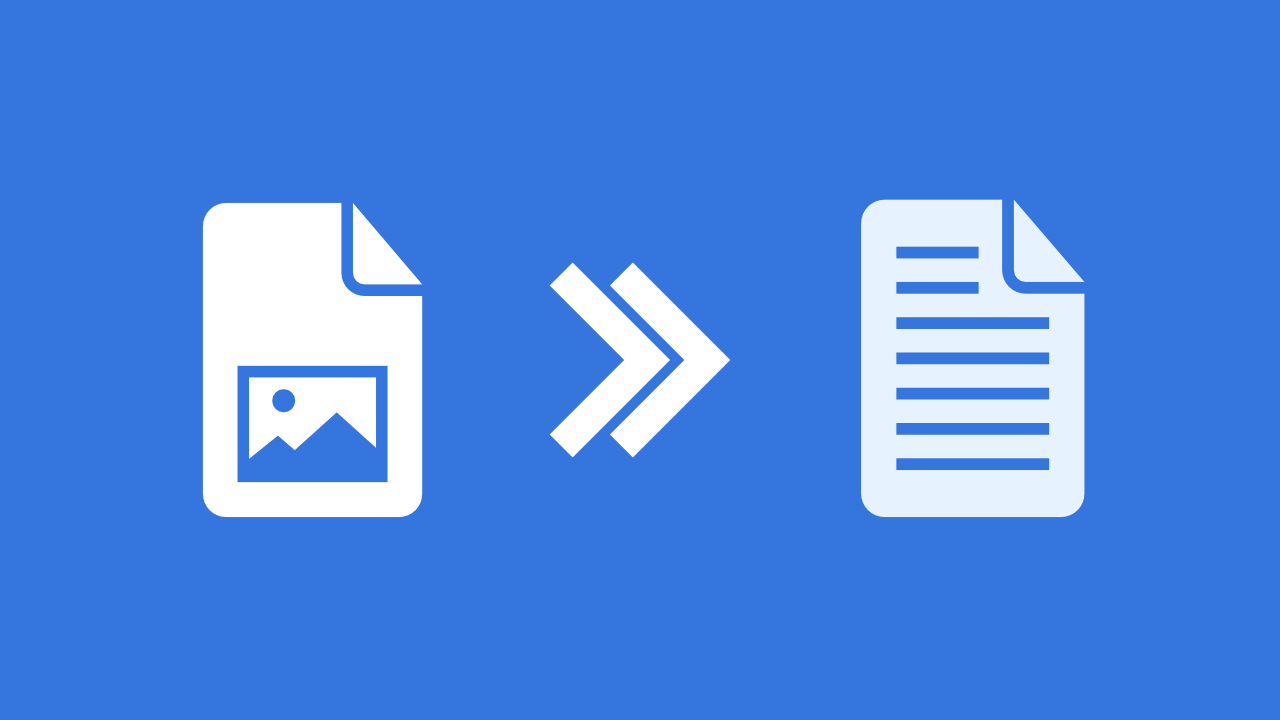
So, you have a stack of important images, like scans of business documents or photos of lecture notes. Converting these images into documents such as PDFs or Word files can make them easier to edit, share, and organize. Img2Go provides an easy and efficient solution for this task - keep reading and find out how to convert image to document!
Why Use Img2Go for Image-to-Document Conversion?
Convenience
Img2Go is an online editor and image converter, meaning you don't need to install software or worry about compatibility issues. You can access it from any device with an internet connection, whether you are at home, in the office, or on the go.
Versatility
This tool supports a variety of document formats including PDF, DOC, DOCX, TXT, RTF, and HTML. It's ideal for converting images into the format that best suits your needs, whether you are preparing a report or organizing notes.
Enhanced Features
Img2Go offers features that go beyond basic conversion. With Optical Character Recognition (OCR), you can extract text from images, making scanned documents editable.
Additionally, you can merge multiple images into a single PDF or straighten crooked images to ensure your final document looks professional.
How to Convert Images to Documents Using Img2Go
Here's a step-by-step guide to help you get started:
1 Upload Your Image
Go to the Img2Go website, and choose the "Convert Image to Document" tool. Click on "Upload" or drag and drop your image file into the designated area.
2 Choose Your Document Format
Once your image is uploaded, select the document format you want to convert it to.
3 Use OCR for Text Extraction (Optional)
If your image contains text you need to extract, enable the OCR feature. OCR will scan the image for text and convert it into an editable format. Set the language of the text to improve the accuracy of the extraction!
4 Merge Images (Optional)
If you have multiple images that you want to combine into a single document, use the merge option. This feature is particularly useful for compiling multiple pages into one PDF.
5 Deskew Images (Optional)
For images that are not perfectly straight, use the deskew feature to correct any skewing. This ensures that your final document appears neat and organized.
6 Start the Conversion
After setting all your preferences, click the "START" button to begin the conversion process.
7 Download Your Document
Once the conversion is complete, download your new document. Save it to your device or cloud storage for easy access.
Benefits of Converting Images to Documents
Here are the top three benefits of converting images to documents:
Enhanced Searchability: Converting images to text documents allows you to search for specific content within the document. This makes it easier to find information quickly compared to searching through image files.
Improved Accessibility: Documents can be formatted with accessibility features that support screen readers and other assistive technologies, making content more accessible to people with disabilities.
Better Organization: Documents offer structured formats that improve the organization of content. Unlike images, documents can be easily categorized, tagged, and managed, making it simpler to organize and retrieve information.
In Conclusion
Img2Go is a fantastic platform for anyone looking to convert images into documents quickly and efficiently. Whether you need to extract text from a photo or compile several images into a single PDF, Img2Go provides a straightforward solution with a range of useful features. By following the steps outlined above, you can make your images more functional and easier to manage.
Give Img2Go a try today and see how it can streamline your digital workflow!

