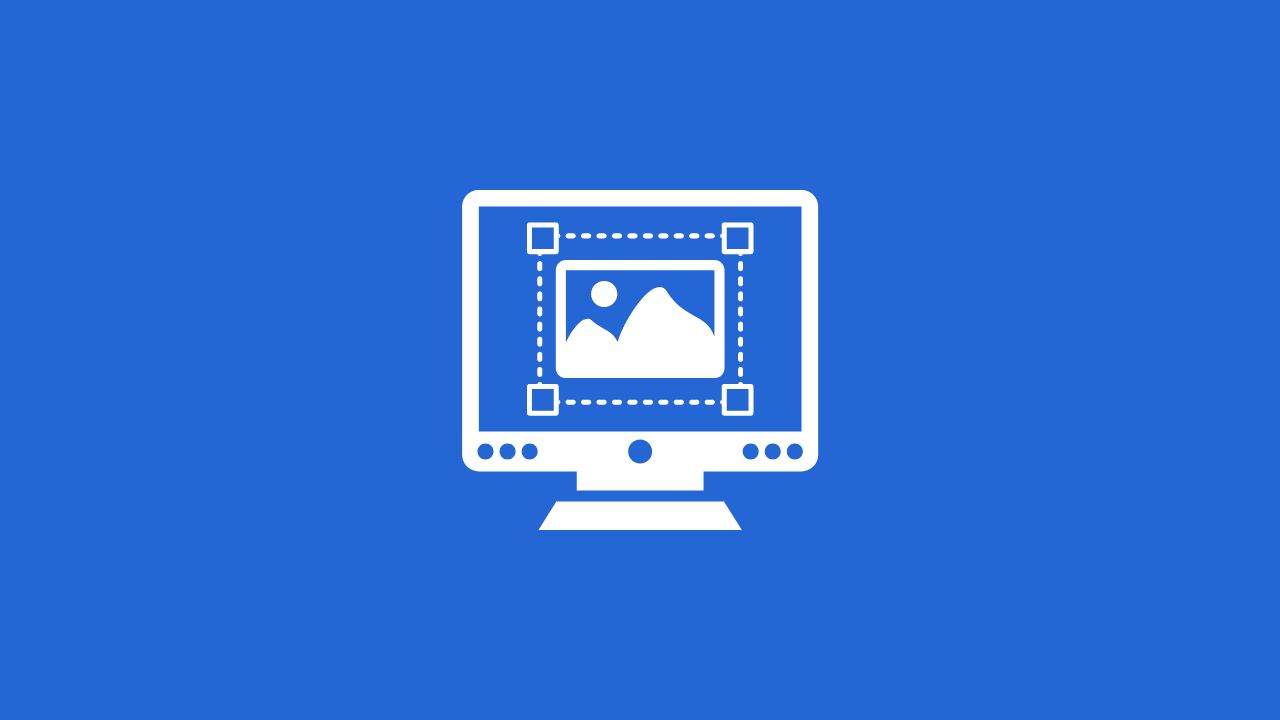
Cropping images online is a game-changer for anyone looking to quickly adjust their photos. Whether you need to trim a few edges or reframe a picture, online tools can help you do it fast and easily. Today, we will focus on using Img2Go — a versatile platform that simplifies cropping and editing. Let's get started!
How to Crop an Image on Mac and Windows Using Img2Go?
- Open Img2Go's website and navigate to the Crop Image tool.
- You can upload your image directly from your computer, Google Drive, or Dropbox. Just drag and drop or select the file you want to edit.
- Adjust the cropping settings as needed. Select the size or aspect ratio to fit your requirements.
- Click "Apply" to preview your cropped image, than click "Save As".
- Select the file format and adjust settings like filename or quality.
- Click "Save" to download your edited image.
Why Cropping Matters?
Cropping goes beyond trimming — it enhances your photo.
Here's why you might consider cropping:
- Better Composition: Focus on the main subject by removing distractions.
- Perfect Fit: Adjust the aspect ratio to fit specific formats, like social media profiles.
- Highlight Details: Emphasize important elements by cutting out unnecessary parts.
TIP: When cropping for social media, check the platform's recommended image dimensions to ensure your photo looks its best.
Cropping is essential for creating standout images. But what if you need to resize without cropping?
How to Resize Images Without Cropping?
If you want to keep all of your image's content intact, resizing is a better option than cropping.
Resizing adjusts your image's dimensions without removing parts of it, which is also ideal for:
- Adjusting for Print: Alter the dimensions while keeping the full image.
- Reducing File Size: Make the image smaller for faster online loading.
How to Resize an Image with Img2Go?
- Open Img2Go's Website: Navigate to the Resize Image tool.
- Upload the Photo: Start by uploading the image you want to resize.
- Choose Your Resize Method: Select how you want to resize - by pixels, percentage, or aspect ratio.
- Select the Format: Choose the format for the resized image.
- Start Resizing: Click "Start" to resize your image.
- Download: Download the new version once the process is complete.
TIPS:
- For printing, adjust the DPI (dots per inch) to achieve the desired quality.
- Before the download, use the "Preview" feature to see how the resized image will look before finalizing. This ensures it meets your size requirements while retaining quality.
- If you are resizing for specific platforms, double-check the required dimensions to ensure your image fits perfectly.
Why Use Img2Go?
- Free and Easy: Img2Go's tools are free and user-friendly, perfect for quick edits without complicated software.
- High Quality: Get clear, professional results every time.
- Wide Format Support: Handles various formats like JPG, PNG, and GIFs.
- Access Anywhere: Use it on any device—Mac, Windows, and more—without downloading software.
-
Advanced AI Tools: Benefit from AI features like
- upscaling images,
- background removal,
- colorizing old photos,
- blurring faces,
- image restoration, and
- AI art generation.
These tools add powerful editing options to your toolkit, enhancing your image-editing experience.
In Conclusion
We hope this guide helps you make the most of Img2Go for all your image editing needs. With its intuitive tools and high-quality results, Img2Go is an excellent choice for cropping, resizing, converting, and much more.
Share the Knowledge
If you found this guide helpful, share it with others who might benefit. The more people who know about Img2Go, the more they can enjoy these powerful tools!
Special Offer for Educators and Students
Img2Go offers a free account for students and teachers! This educational account provides access to premium features and tools, making it easier to achieve professional-quality results. Read more about it here.
Ready to Edit Your Images?
Visit the Img2Go website to explore all the available tools and start enhancing your photos with ease!

