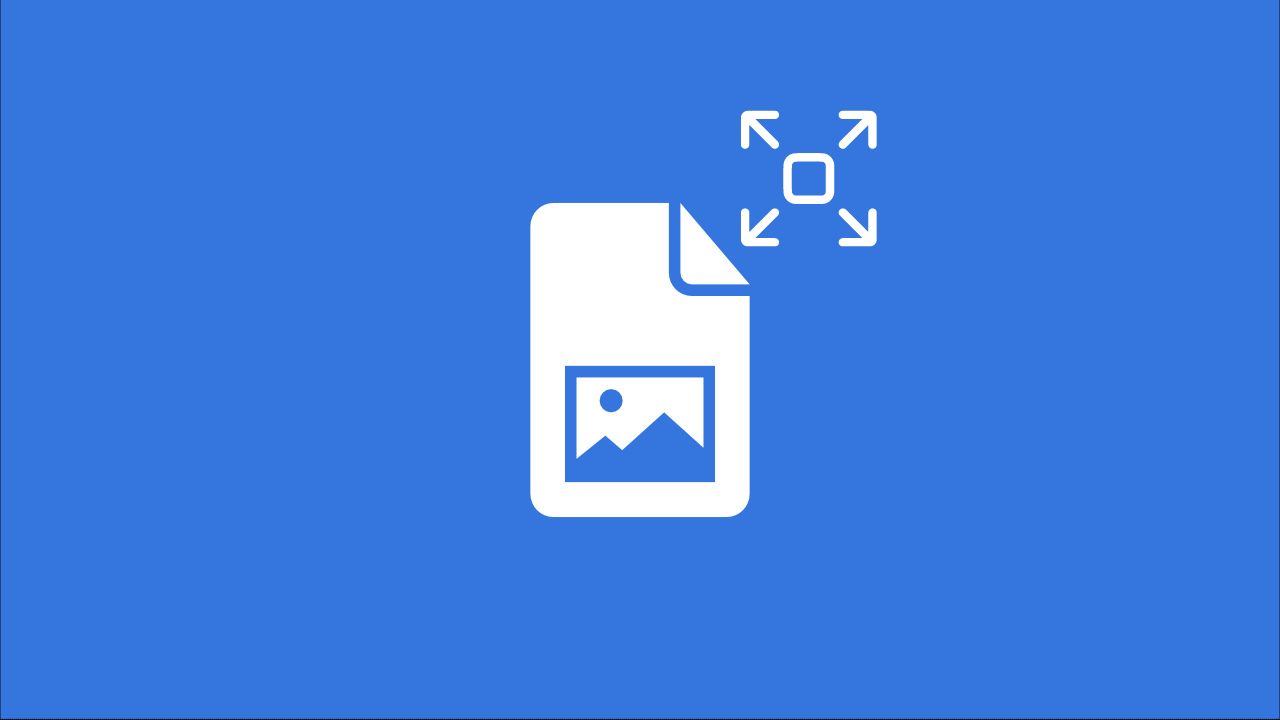
Have you ever struggled with images that are too large or too small for your needs? Whether working on a blog, social media post, or email, resizing images can be challenging. Fortunately, Img2Go's Resize Image feature simplifies this process, allowing you to adjust images quickly and efficiently using a simple image resizer!
Why Resize Images?
Before we get into the specifics, let's discuss why resizing images is important.
Importance in Web Design
In web design, images are more than just decorative elements—they're essential for visual appeal and functionality. Properly resized images ensure the site looks sharp and professional on any device. A well-sized image helps maintain your brand's visual integrity without disrupting the site's layout. Using an effective image size reducer can greatly enhance your website's aesthetics!
Impact on Page Load Speed
Large images can significantly slow down your website, frustrating visitors and negatively affecting your search engine ranking. By using an image resizer to resize images to appropriate dimensions, you can reduce file sizes, leading to faster load times.
Better User Experience
Imagine visiting a website where images are either pixelated or take forever to load. Not a pleasant experience, right? Properly resized images ensure users have a smooth and enjoyable experience, enhancing overall satisfaction and engagement. A reliable photo resizer ensures that your images look their best, no matter the platform.
Choosing the Right Resize Image Online Tool!
When it comes to resizing images online, Img2Go's Resize Image tool stands out.
Here's why:
- Ease of Use: The tool is user-friendly and intuitive, making it the perfect resize photo option.
- Flexibility: Offers various resizing options to meet diverse needs.
- Quality: Maintains image quality even after resizing, making it an excellent image size converter.
How to Resize an Image with Img2Go?
Follow this step-by-step guide:
- Visit the Website: Go to img2go.com and select Resize Image tool.
- Upload Your Image: Start by uploading the photo you want to resize. Drag and drop your file into the upload area or select it from your device.
- Resize Options:
- Resize by Dimensions: Specify either width or height to maintain the aspect ratio or by entering both to stretch the image. Enter specific resolution in pixels, inches, cm, or mm.
Enter the DPI (dots per inch) along with either the width or height to complete the image resizing process. Higher DPI settings result in better image quality, which is important for high-quality prints and sharp, detailed visuals.
- Resize by Percentage: Scale your image proportionally by entering a percentage. For example, setting it to 50% will reduce the image to half its original size, preserving proportions.
- Resize for Use: Select a preset to optimize the image size and compression automatically.
- Resize by Aspect Ratio: Maintain the correct aspect ratio to prevent distortion. Select common ratios like 16:9 or 4:3, and the tool will resize the image while preserving its proportions.
- Resize for Social Media: Choose presets specifically designed for popular platforms like Instagram, Facebook, X (formerly Twitter), Pinterest, and LinkedIn to ensure your images look perfect on each platform!
- Compress Image: Easily reduce the file size of your images without compromising quality.
- AI Upscale Image: Enlarge and enhance images using AI technology.
- Resize by Dimensions: Specify either width or height to maintain the aspect ratio or by entering both to stretch the image. Enter specific resolution in pixels, inches, cm, or mm.
- Resize Handling Options:
- Stretch: Resizes the image to the specified dimensions without maintaining the original aspect ratio. This can be useful for fitting images into specific spaces but may distort the image.
- Add Black Bars if Needed: Resizes the image while maintaining the original aspect ratio. If the specified dimensions create empty space, black bars will fill the gaps.
- Add White Bars if Needed: Similar to the black bars option, this keeps the original aspect ratio intact but fills any extra space with white bars.
- Add Blurred Image if Needed: Maintains the original aspect ratio and fills extra space with a blurred version of the image, creating a more cohesive look.
- Select the Desired Format (Optional): Choose the format for your resized image from the drop-down menu. Ensure compatibility with intended use, whether for web, print, or other applications.
- Resize Your Image: Click on the "START" button to begin the resizing process. Img2Go will resize the image according to your specifications and provide you with the resized file for download!
In Conclusion
Resizing images online with Img2Go's Resize Image tool is simple and effective. With various options and handling features, you can adjust your images to fit your needs without compromising quality. Whether for websites, social media, or emails, mastering these techniques will enhance visual content and improve user experience.
Explore More Image Editing Tools
Resizing images online with Img2Go is just the beginning!
Enhance your visuals further with these additional tools:
- Image Compressor: Reduce the file size of your images without compromising quality, perfect for faster loading times on websites.
- Image Converter: Easily convert your images between different formats to ensure compatibility with various platforms and devices.
- Photo Editor: Make quick adjustments such as cropping, rotating, adding filters, and more to perfect your photos.
- Remove Background: Quickly and accurately remove backgrounds from your images, making it easier to create professional-looking visuals.
- Colorize Images: Bring black and white photos to life by adding color with our advanced AI colorization tool.
Explore these tools to take your image editing to the next level!

