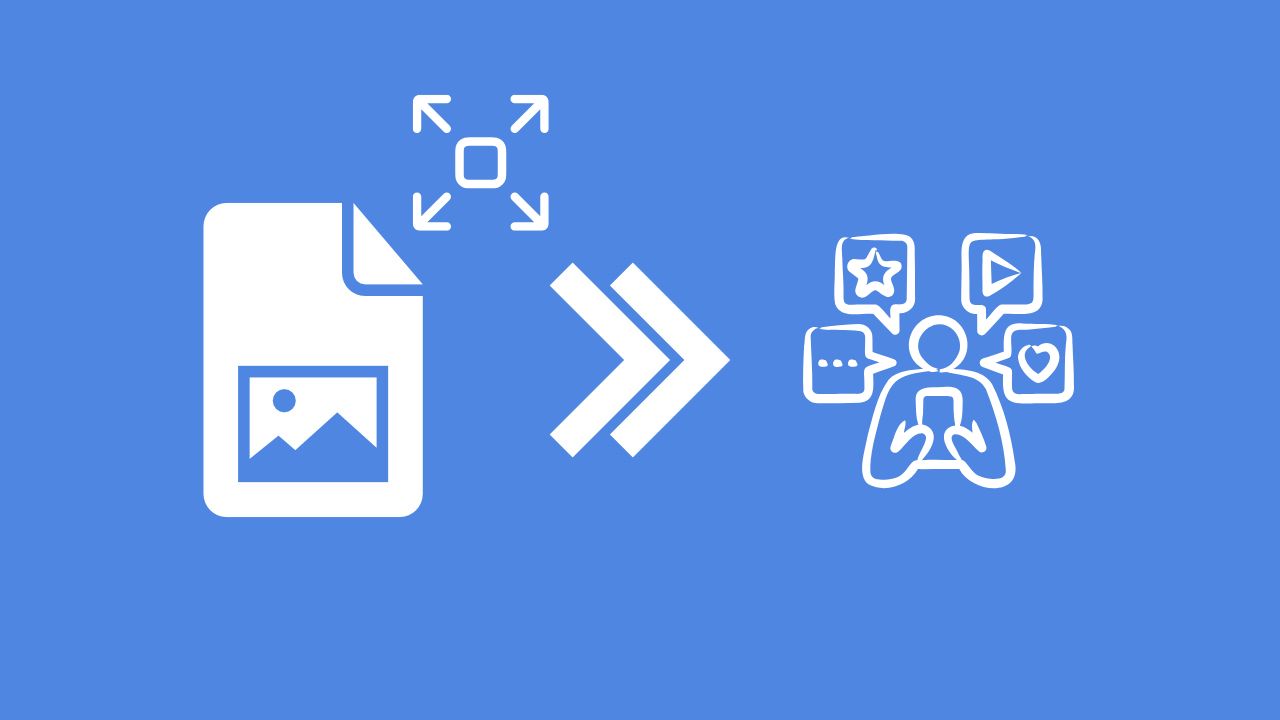
Do you feel frustrated when your sharp photos turn into blurry messes on social media, while others post crystal-clear images? Many struggle with maintaining photo quality online. So why does this happen, and how can you fix it? Find out how to ensure your images stay sharp when shared online!
Why Do Photos Lose Quality on Social Media?
When you upload photos to platforms like Instagram or Facebook, they often look blurry or lose detail. The problem comes down to two main factors:
1 File Compression
Social media platforms compress images to save storage space on their servers and speed up loading times for users. While this is great for performance, it comes at a cost—your image quality.
Large photo files are resized and compressed, which interferes with the sharpening and fine details of your photos.
Here's the technical reason:
- When editing programs sharpen an image, they use advanced algorithms that adjust contrast at different scales (micro vs. large-scale contrast) and dimensions. These sharpening adjustments are based on the photo's original resolution and structure.
- When a platform resizes or compresses the image, it alters these carefully applied sharpening effects. The edges, contrast, and clarity you worked hard to enhance get disrupted.
2 Poor Resharpening by Platforms
After resizing or compressing your photo, popular platforms often don't resharpen the image properly—or at all. Even if they do, their algorithms for sharpening aren't as effective as professional editing tools, leaving your photos looking soft or fuzzy.
How Can You Avoid This?
The solution is to upload your images in a way that avoids resizing or compression by the platform. Each platform has its own "maximum" dimensions for images. If you stick to these sizes, the platform won't resize your photo, which helps retain its quality.
Here are the key dimensions to know:
- Instagram: 1350 pixels on the long edge.
- Facebook: 2048 pixels on the long edge.
When we say "long edge," we mean the longest side of your photo—for a vertical image, that's the height. For both platforms, the 4x5 aspect ratio in vertical format is the best choice.
The Problems with Going Too Big or Too Small
- If you upload a photo larger than the recommended dimensions, the platform will resize it down. This resizing can ruin the sharpness and overall quality.
- If your photo is smaller than the recommended dimensions, the platform won't resize it—but you're still uploading a lower-resolution photo than you should, which reduces detail and clarity.
Uploading larger or smaller photos can lead to reduced quality.
Key Findings for Facebook
Best Resolution: Posting at 2048 pixels on the long edge consistently produces the best results for clarity and sharpness.
Sharpening: Adding some artistic sharpness can enhance your image, but it's not essential. However, sharpening helps give your photo a "punchy" look that many people prefer.
Bad Choices to Avoid:
- Uploading low-pixel-count photos (e.g., photos that are smaller than the recommended dimensions).
- Using in-app cropping tools can degrade quality.
Factors like small file sizes (below 500 KB), sending images through Facebook Messenger or Gmail before posting, or even slightly oversizing the file do not severely impact quality, though sticking to the exact recommended size is still the best practice.
Key Findings for Instagram
Best Resolution: The best photo to upload is the one with 1350 pixels on the long edge, which is Instagram's exact maximum resolution for vertical images.
Why 1350 Works Best: It matches Instagram's compression and rendering algorithm perfectly, preserving sharpness and detail.
Worst Results:
- Uploading lower-pixel-count photos.
- Oversized images (e.g., 2048 pixels meant for Facebook), because Instagram resizes them and reduces sharpness.
- Photos with no sharpening fare poorly. Sharpening your photos has a bigger impact on Instagram than on Facebook.
File Format Matters!
Save your images as JPEGs for social media. Why? Because it strikes the perfect balance between file size and quality. PNG files, while excellent for detail, result in larger file sizes that social media platforms will compress anyway.
Pro Tip: Use Online Resize Image Tool
Resizing images for social media can feel tricky, but Img2Go's Resize Image feature makes it effortless! This simple tool allows you to adjust your images to meet platform-specific dimensions quickly and efficiently.
How It Works:
- Upload Your Image: Simply drag and drop the photo you want to resize.
- Choose Platform Presets: Select presets tailored to popular platforms like Instagram, Facebook, X (formerly Twitter), Pinterest, and LinkedIn.
- Click "START": Img2Go resizes your image based on your selection and provides a downloadable file.
With this user-friendly tool, you can ensure your photos look sharp and professional on every platform—no guesswork required!
Try it now and see the difference in your social media posts!
In Conclusion
Sharing sharp, professional-looking photos on social media is easier than you think! Just follow these tips:
- Export at 1350 pixels for Instagram and 2048 pixels for Facebook.
- Apply some sharpening for extra detail (optional).
- Avoid uploading low-resolution or oversized images.
Test these tips with your next upload, and share your results online—let your photos do the talking!

