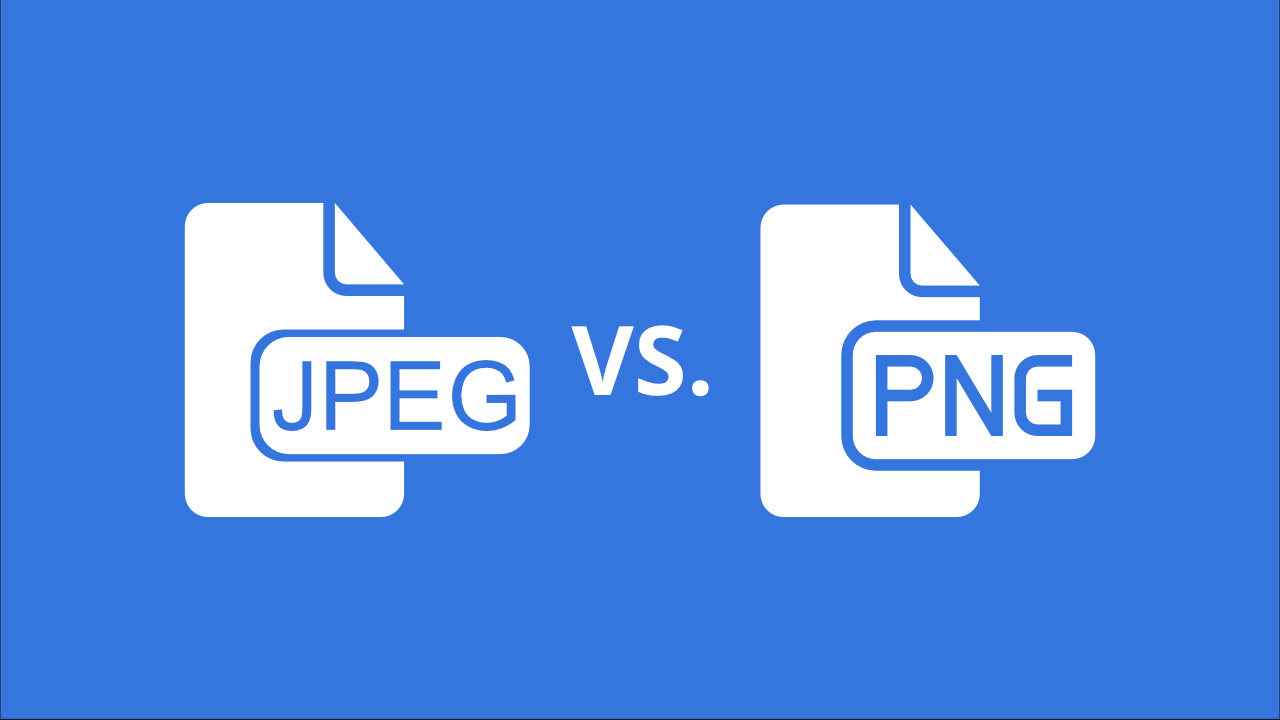
Are you curious which image format is best for your needs—JPEG or PNG? Or maybe you're wondering what makes them different and why people choose one over the other. Let's break down the essential differences between these two popular formats so you can make the right choice for your projects.
The Basics: JPEG vs PNG
JPEG and PNG are two of the most common image formats, but they have different strengths. JPEG is great for photos and complex images, while PNG is best for graphics and images that need transparency. Both formats are used for different reasons depending on the situation.
Here are three key differences between them:
1 JPEG vs PNG: Transparency
The first major difference is transparency. PNG supports transparent pixels, while JPEG does not. Pixels are made up of three primary colors (RGB), and PNG includes a fourth channel called the alpha channel that defines transparency. If a pixel's alpha value is zero, it becomes invisible; if it's 100, it's fully opaque. JPEG pixels must always be opaque.
2 Compression: Lossless vs. Lossy
Another key difference is how each format compresses images. PNG uses lossless compression, which means the image retains all its original data, even when it's compressed. This makes PNG perfect when you need a crisp, detailed image.
On the other hand, JPEG uses lossy compression, which discards some image data to reduce file size. While this makes JPEGs much smaller and faster to load, it also means some quality is lost, especially with high compression. However, for most photographs, this loss isn't noticeable.
3 File Size
Typically, PNG files maintain their quality but result in larger sizes. JPEG can compress files to a much smaller size, making it more efficient for web use. While a high-quality JPEG might look similar to a PNG, it generally takes up less space.
Max Bit-Depth: The Color Advantage
One crucial difference between PNG and JPEG is the bit depth, which directly affects the number of colors a format can handle.
For context, bit depth refers to how many shades of color each channel (like Red, Green, or Blue) can display. A standard 8-bit image can show 256 shades per channel, which translates to approximately 16 million possible colors.
JPEG maxes out at 8 bits per channel, which isn't too shabby. After all, the human eye can only distinguish around 10 million colors. Most consumer monitors can only handle 8-bit color too, so JPEG's limitations won’t be obvious in many everyday uses. However, PNG can handle 16 bits per channel, providing an astounding 281 trillion possible colors.
Why Does This Matter?
Well, while the human eye is less sensitive to some colors, like blue, it is particularly keen on greens, and a higher bit depth can help preserve subtle variations in those hues. Plus, when editing an image, the extra bits provide more flexibility. Lower bit depth images tend to lose quality fast when you adjust brightness or contrast, resulting in banding, where gradients appear blocky rather than smooth.
Diving Deeper into JPEG
When you see .jpg and .jpeg, there's no need to scratch your head. They're the same format, with ".jpg" emerging due to older file systems that could only handle three-letter extensions.
JPEG's biggest draw is how much you can tweak the compression level—what's called JPEG quality. You can adjust it from 0% (low quality and high compression) to 100% (almost lossless). While a 0% quality JPEG may seem disastrous when zoomed in, it's often surprising how good it still looks on a smaller scale.
JPEG also has tricks like chroma subsampling, which compresses color data but preserves brightness. This clever move plays into the fact that humans are more sensitive to brightness changes than subtle shifts in color, especially under normal viewing conditions.
More About PNG Image Format
PNG (Portable Network Graphics) is a widely praised and used image format. However, there's more to its compression and color-saving methods than meets the eye.
Compression Levels
PNG supports optional compression levels from 0 to 9. At level 0, no compression occurs, making it fast to save but resulting in larger files. On the other hand, a level 9 compression takes longer as it performs more calculations to minimize file size. The difference in file size between the lowest and highest compression levels is often only about 10-15%. Regardless of the level, PNG remains lossless—it preserves all image data, unlike formats like JPEG that discard data during compression.
Color Saving Options
PNG offers different ways to store color information:
- TrueColor: This is the standard method where each pixel is stored with an RGB value, with varying shades depending on whether it’s 8-bit or 16-bit. TrueColor preserves full-color accuracy.
- Indexed Color Mode: A palette system, indexed mode saves only the 256 most common colors in the image, which drastically reduces the file size but also limits color accuracy. In this mode, each pixel references a color from the palette rather than storing full RGB values, leading to a much smaller file but lower image quality.
Misconceptions About Losslessness
Although PNG is often considered lossless, using the indexed color mode introduces lossy compression.
For example, tools like Photoshop offer an "8-bit PNG" option, which doesn't refer to 8 bits per channel but rather to 256 total colors. This can result in surprises if you expect full-color PNGs, as you will end up with a file that only supports a limited color range compared to the 16 million available in TrueColor. By understanding these intricacies, you can better optimize your images, balancing between file size and quality when using PNG.
Animated PNGs (APNG)
Animated PNGs are a fascinating extension of the PNG format, though they are not as widely used. Essentially, they consist of a series of PNG images stacked together, each designated as a frame.
The APNG format specifies how long to display each frame, creating simple animations. Unlike video formats, such as MPEG, animated PNGs do not support interframe compression, making them straightforward in structure. They can use the standard PNG extension or the specific APNG extension.
JPEG vs PNG: Choosing the Right Format
When deciding which format to use, consider the following:
- Need for Transparency: If your image requires transparency, opt for PNG.
- Quality vs. File Size: If transparency isn't needed, both JPEG and PNG are suitable, but JPEG typically offers smaller file sizes without a noticeable quality loss unless extensively edited or zoomed in.
- Preserving Quality: For maintaining original image quality, choose PNG. Just be cautious not to save in indexed color mode, as this can lead to a significant reduction in color depth.
In Conclusion
Understanding these two formats can help you select the best option for your specific needs, ensuring optimal quality and performance for your images.
Convert Images with Img2Go!
Img2Go makes online image conversion simple and professional.
Besides converting images, you can edit photos using other free tools on the site or even generate AI art with its built-in AI art generator. Give it a try!
How to Convert Images with Img2Go?
- Visit the Img2Go website: Head to the Convert to image tool. This converter lets you turn various files into images, like converting videos to images or photos to formats like PNG, JPEG, GIF, or SVG.
- Upload Your File: Drag and drop files into the upload area, or choose from your device, Dropbox, Google Drive, or a URL. You can even upload multiple files at once with the premium plan!
- Choose Output Format: Pick your output format, like JPEG or PNG, from the dropdown. If needed, apply edits like changing quality, DPI, or size. Skip editing if it's not necessary.
- Convert Your File: Click "START" to convert.
- Download the Image: Once finished, download the image or save it directly to Google Drive or Dropbox. If you converted multiple files, download them in a ZIP file for convenience.
Special Offer for Educators and Students
Img2Go offers a free account for students and teachers!
This educational account provides access to premium features and tools, making it easier to achieve professional-quality results. Read more about it here.

