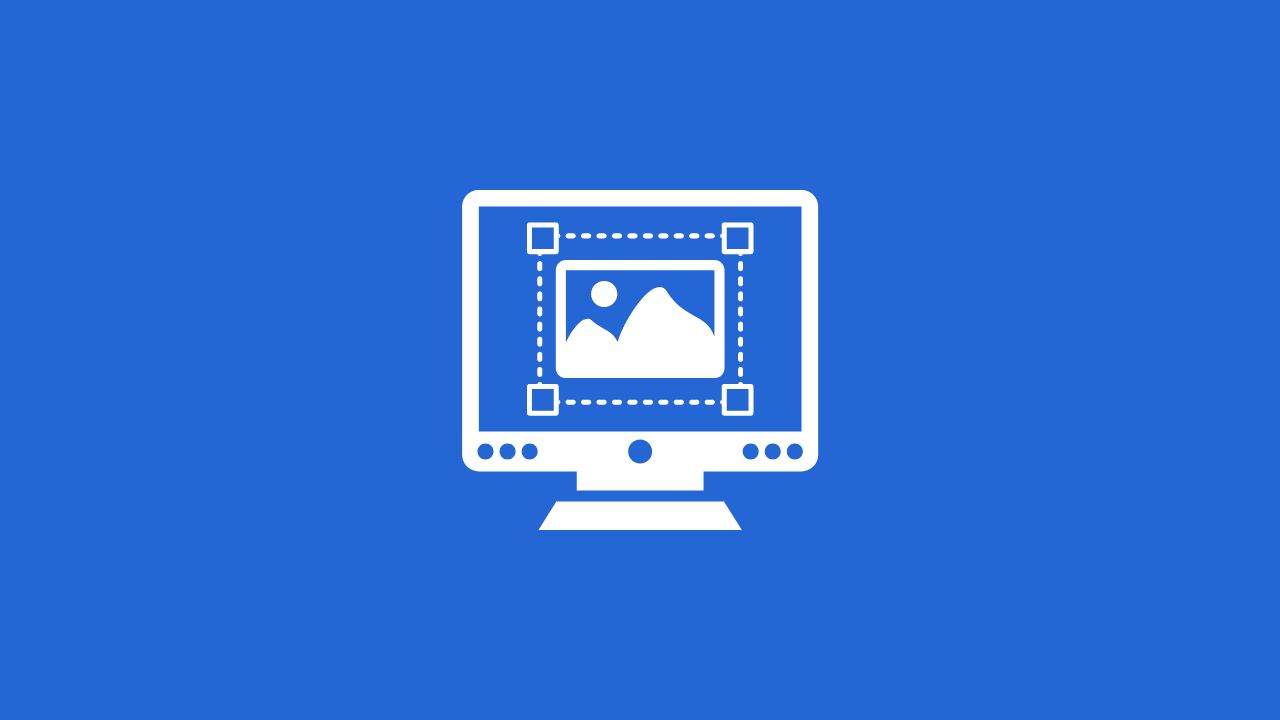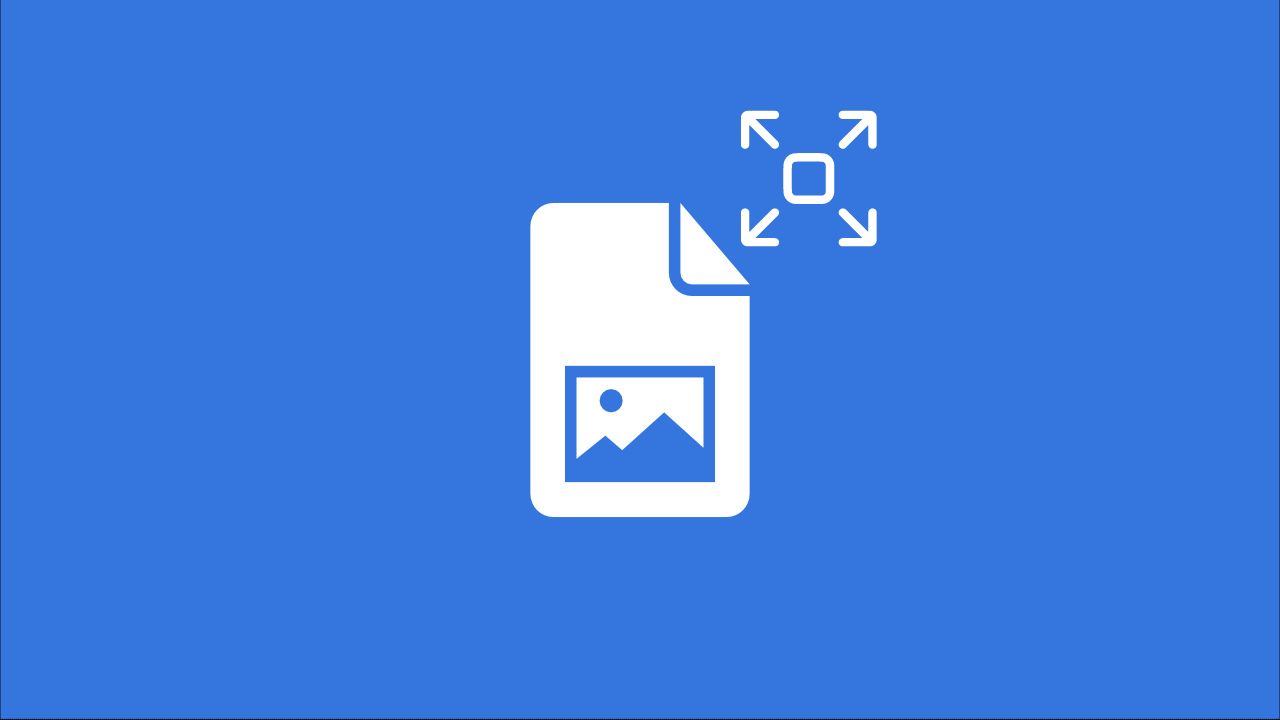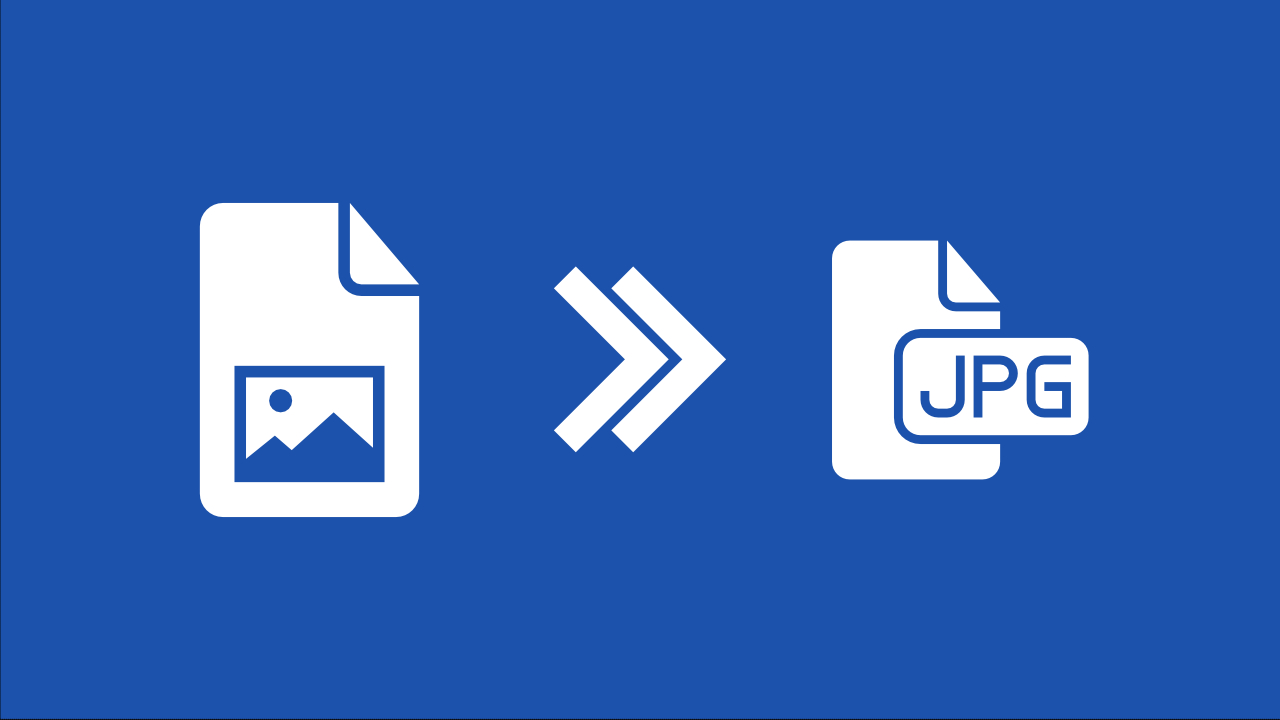Crop image online
How to crop an image online?
It’s easy with Img2Go’s image cropper. Find out how to crop photo and image files – for free.
Upload the photo or picture you want to crop either from your hard drive, via URL or from a cloud storage.
The image will load on the canvas. Here, you can crop the image by dragging the crop area or by specifying a custom size.
Need a set crop ratio? Choose it from the templates and move your selection around. Afterwards, don’t forget to click on “Apply” and “Save File”. Optionally, you can even choose the image format you want.
Image cropping only
The crop image function is, as the name suggests, reserved for photos and image files only. This means it will only work correctly if you upload an image to crop. Other files like documents won’t work.
If you are satisfied with cropping the image, you can save it in a number of different formats. They are listed below.
Image Formats:BMP, EPS, GIF, HDR/EXR, ICO, JPG, PNG, SVG, TGA, TIFF, WBMP, WebP
Image cropping options
What options do you have for cropping photos and images? Find out below:
Custom Size:Set a specific size for the crop area and move it around to get the exact part of the image you want.
Aspect Ratio:Choose from a ratio preset. Changing the size of the crop area will always consider the ratio set by you.
Custom Dragging:Use the crop area in the preview to get exactly the part of your photo or image that you want to crop.
Your files are safe
Img2Go takes several measures to make sure that your files are safe.
First of all, no one will have a look at your images. All conversions and editing are handled by our SSH-protected servers.
Furthermore, all rights maintain in your hands. We do not claim any rights on the files uploaded, edited, and downloaded from Img2Go.
For more check our Privacy Policy.
More image crop settings
After cropping your photo to the desired size, you have even more image editing functions available before saving your file.
The sidebar (which can be toggled on and off), houses some additional settings for your cropped image. Next to the target format, you can change the filename, set the DPI, and for JPG and PNG images, you can also set the desired image quality. The latter can have an impact on the file size of your image. The lower the quality, the smaller the file.
Crop photos online
From your phone, tablet, desktop computer, or someone else’s pc.
From work, vacation, home or during commute.
With Img2Go, you can crop your images and photos for Instagram, Facebook, uploading it somewhere else or sending it to your friends and family from basically anywhere. All you need is a working internet connection. With Img2Go you can crop photo and image files on the go!